There are four ways to update attributes in Cognos TM1 dimensions.
- Edit Element Attributes
- Using DBSA
- Update Control Object Cube
- Using Turbo Integrator Script
1. Edit Element Attributes
- Right Click in dimension
- Choose “edit element attributes”
- Input the attributes one by one
Using this method is easy and simple, but if the dimension is a big dimension that has so many elements, the performance will be slow.
2. Using DBSA
- Create an excel worksheet that connected to TM1 server
- Use DBSA function to update/send attribute values to TM1 serverThis method is better than the first method, but you need to list which elements that you are going to update and put DBSA function for each element.
3. Update control object cube
- From TM1 explorer, go to view
- Teak the “display control objects”
- in cube list, choose “}ElementAttributes_[dimension Name]” .
Dimension name is the name of dimension that you are going to update. For example, if the dimension name that we are going to update is “company”, the cube control object you have to choose is: “}ElementAttributes_Company”, and you see the list of elements of dimension company and the list of attributes for that dimension.
- Update the value of attributes that you want to update
- Image of TM1 ControlObject Cube
This is the fastest and the simplest way I know to update attributes in TM1. You don’t need to create excel worksheet to update the element attributes one by one. Create the subset of elements that you are going to update, and update the attribute values.
4. Using Turbo Integrator Script
There are two ways to update attributes using turbo integrator
a. Manual, using these functions in data tab
- AttrPutN (N for Numeric Value)
- AttrputS (S for string value)
Syntax:
Attrput[N/S](Values, Dimension Name, Element Name, Attribute Name
b. Maps wizard
- Create csv file contained list of elements and its attributes
- Use the csv file as data source
- Set the variable type to “element” for the elements and “attribute” for the attributes
- Follow the TM1 instruction
Veronika Rotua Gultom

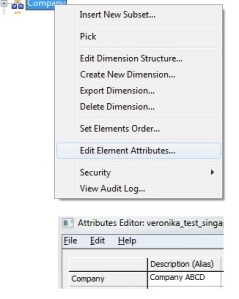
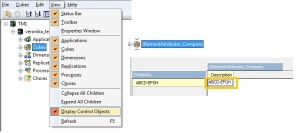
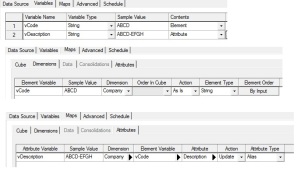
halo Veronica. Boleh saya minta Telpon mu.